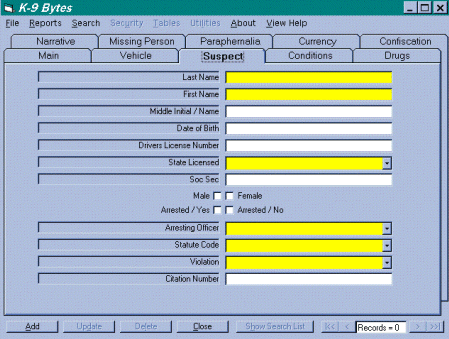
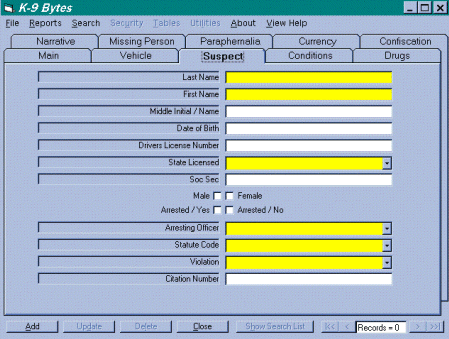
This is the Suspect form. You would enter this form the same way you did on the vehicle form. First click Add then enter your data then save the form. This form has check boxes that you will use the mouse to click on to select them. As with the vehicle form you can have multiple suspect entries (records) for each case. You can also exit this case by clicking the Close button. You will still be able to come back later and update this case.
An added feature on the suspect form is the Statute Code drop down combo box and the Violation drop down combo box. These two combo boxes are linked together. When you were setting up the violations table you were asked for the violation description AND the Statute Code for a reason. Now when you are filling out the form and you can’t remember what the Statute code is but you DO know what the description is, just select the description and the statute code will automatically be filled in for you. The reverse is also true if you know the statute code but can’t remember the description just select the statute code and the description will automatically be filled in. This is a real time saver since you won’t have to go looking up codes or descriptions anymore. So once you set up the violations table you will never have to keep looking up codes or descriptions ever again.
Another feature of the Suspect Form is encountered when you are entering multiple charges for the same suspect. When you finish entering the suspects information and saved his first violation, you can immediately click “Add” while still viewing the suspect that will have multiple violations.
When adding more violations to the Suspect Form, the system will prompt you for confirmation on adding a new suspect or adding a violation to the current suspect. If you select “Yes” to the question below, you are indicating that you want to add a new violation to the currently displayed suspect. However, if you answer “No”, you are indicating that you want to add an entirely new suspect.
The suspect information is completed down to the Arresting Officer. Now you may enter another violation for this suspect. When you are finished, be sure to save you entry by clicking the left mouse button on the "Save" button or by pressing (ALT + S).