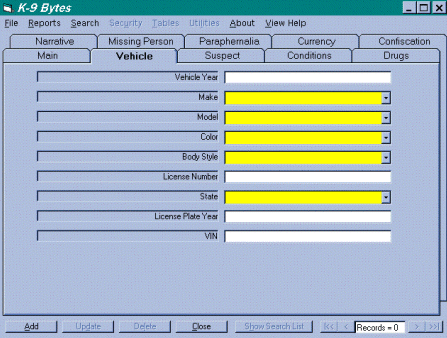
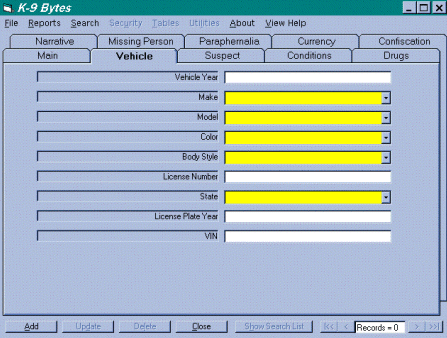
This is the Vehicle portion of your report. It will be used when you are doing a vehicle search. The first thing you need to do is left click the ADD button at the lower left corner of the form. Remember all colored fields are required fields and MUST be filled in BEFORE you can save this form. An added feature is called Tool Tips. By simply moving the mouse pointer over a field will cause the program to display a tip about filling out the field the mouse pointer is over. You can have as many vehicle entries per case as you like. If your canine team searched two or more vehicles for the same stop, you would simply repeat the steps as outlined earlier for entering a new vehicle entry. You would left click the Add button and enter the data then save it.
The box at the lower right corner shows how many entries (records) there are for this case. You will be able to tell if there are multiple records associated with a case by looking at the records box located at the lower right corner of the screen. The buttons on both sides of this box are navigation buttons. They move you from one record to another by simply using the mouse to click on them.. The |<< button moves you to the first record for this case. The < button moves you to the previous record assuming there is one. The > button moves you to the next record for this case. And the >>| button moves you to the last record for this case.